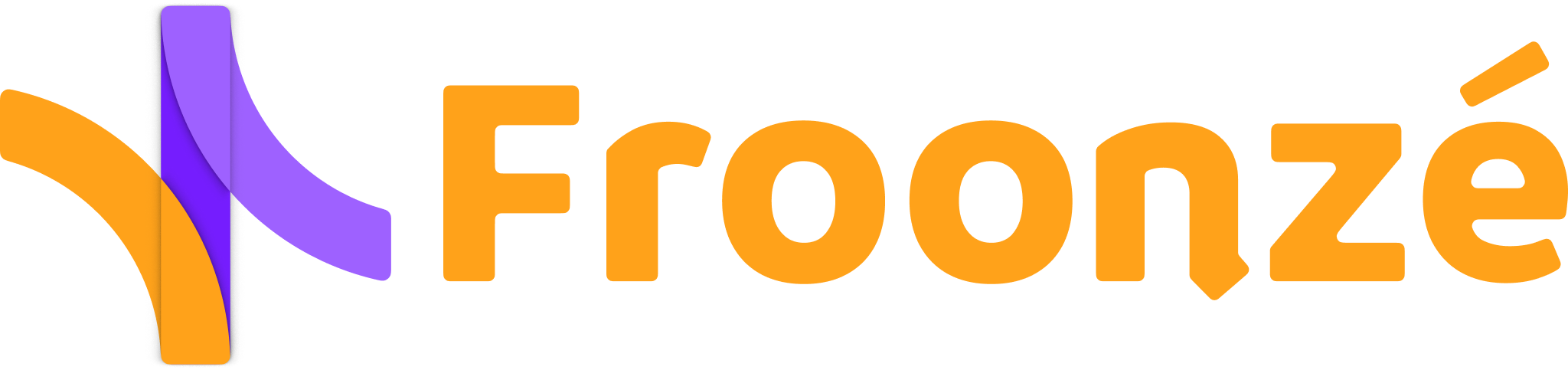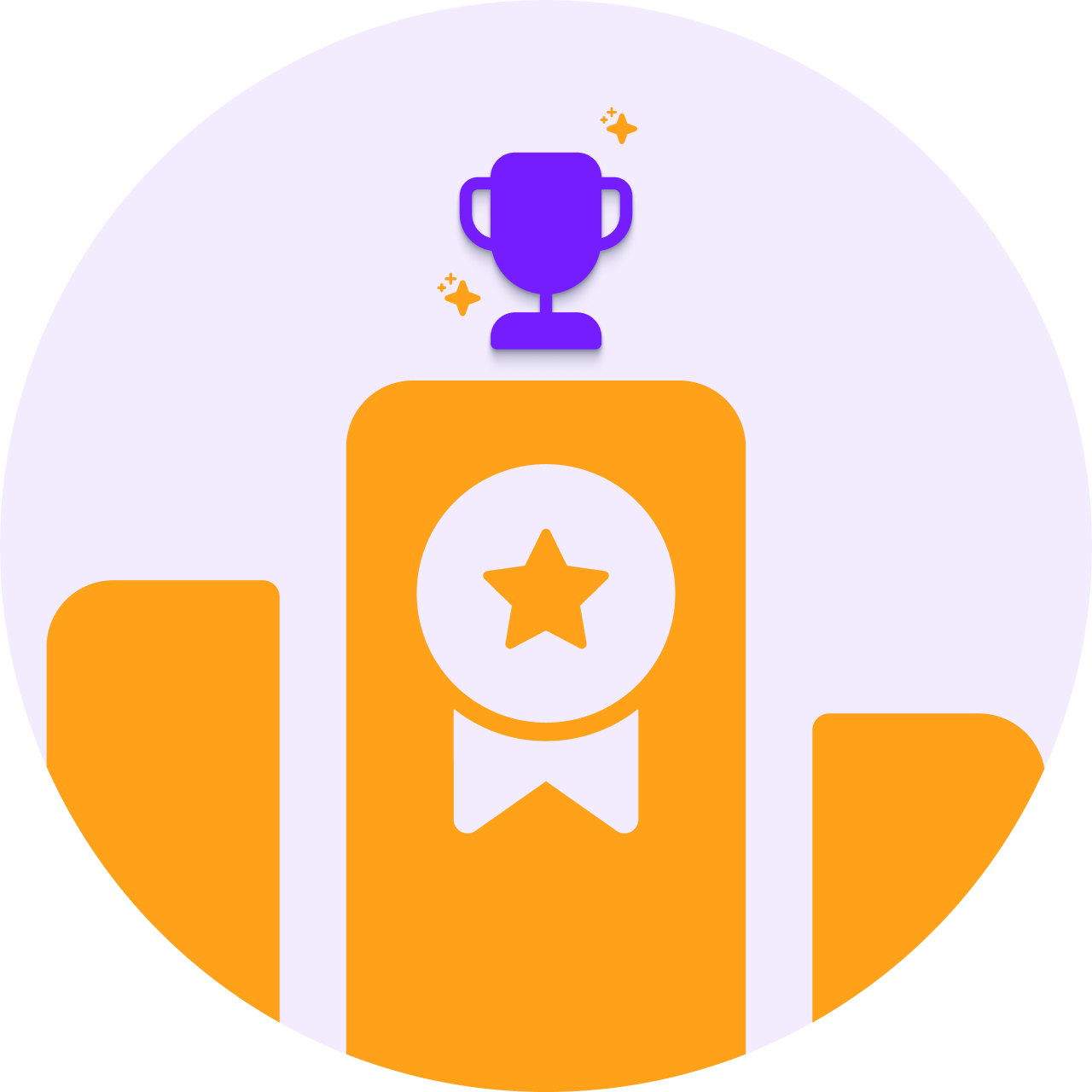Managing customer accounts can be crucial for maintaining a secure and streamlined online store, especially for B2B or wholesale model businesses. While Shopify provides automated (and unrestricted) account creation, there are scenarios where manual account approval can become handy, whether you want to vet new customers, control access to specific content, or ensure the quality of your customer base. Manual approval will provide you with more control over who will be able to log into the site and complete actions that require this access. And you can also use it along other solutions to lock content on the site to unlogged customers.
In this article, we'll explore two different approaches to approve and reject customer accounts within Shopify. You can do it without apps but it's a bit of a hassle, and it will also require some extra work from you, the shop's admin. You can also use an app, which is probably the most convenient method for the reasons described below. Both methods require Classic Accounts to be enabled in Shopify. Let's dive in! 🛒🔒
How to approve customer accounts on Shopify
Manually Approve Customers by replacing Registration Form
If you need to approve customer accounts manually and do not want to pay for an app, you can replace your registration form with a contact form. This way your customers will contact you first, instead of creating an account directly by submitting the registration form.
This means you actually need to do this change in the theme code, and also, once you receive the application and decide to approve it, create the account yourself in the Shopify Admin and send the invitation to the customer to enable it.
Since different shops will need of different fields to be included in the contact form, we can only provide with the script that will replace the registration form. But not with the code of the contact form that you would rather use. Nevertheless, we'll include a contact-form code sample at the end of the article 📝.
- Go to your Shopify admin and navigate to Online Store > Themes. Find the theme you want to edit and click on the Three points icon > Edit code.
- Search for the main layout theme.liquid and open it.
- Locate the closing </body> tag in the right-hand side panel and insert the next code immediately above it. This code will replace the registration form on the registration page, with a contact form of your choice. But it doesn't include the code of the contact form. At the end of the article we'll leave an example of what such contact form code could be, taking into account that you can customize the fields and texts further following a more specific guide.
- Save and test the changes on site on your registration page (/account/register). The registration form should be now replaced by a contact form. From now on, you'll receive regular contact email when customers try to register. If you decide to approve the application, you'll need to go to the Shopify Admin > Customers and create the new account using the information in the contact email (at least the email address, since this is the essential part of a customer account in Shopify). Once created, you will also need to send the invitation to the customer so he/she can enable the account and create the password.

Account Approval with an App: Froonze Custom Forms
If you'd rather skip the hassle of doing manual actions and prefer a hands-off approach to account approvals, you can try our Custom Forms plugin. Custom Forms simplifies the process with its Account Approval registration action, available in the Advanced Plan. Focus on what matters most, leaving the setup to us.
With our Account Approval feature, customers will submit an account application instead of registering directly on your store. The application will need to be reviewed and approved (or rejected) by a shop admin before the customer can create an account. The application form can also be used to collect additional information. Information that you may require from customers before they can create an account, such as tax details or addresses. This allows you to have more control over who has access to your store.
If you are interested in using our Account Approval feature, please visit this link to learn more about the Custom Forms plugin, or just contact us.
Lock content or hide prices to unlogged customers
Locking content or hiding prices and restricting account creation are two features that go hand-in-hand. They are often used together to make sure that only authorized and logged in customers can access sensitive content such as prices, products, whole sections or the whole site. If you want to know more about locking content or hiding prices to unlogged customers don't miss these other articles:
- How to lock your Shopify Store to unlogged customers
- How to hide prices to unlogged customers in Shopify
Contact Form Code Sample
This could be the code of a regular contact form with the most common fields (name, email, phone, requirements of some sort). All fields and texts, like the success message, can be customized within the code. And you can also use more appropriate guides to include other fields and styles.