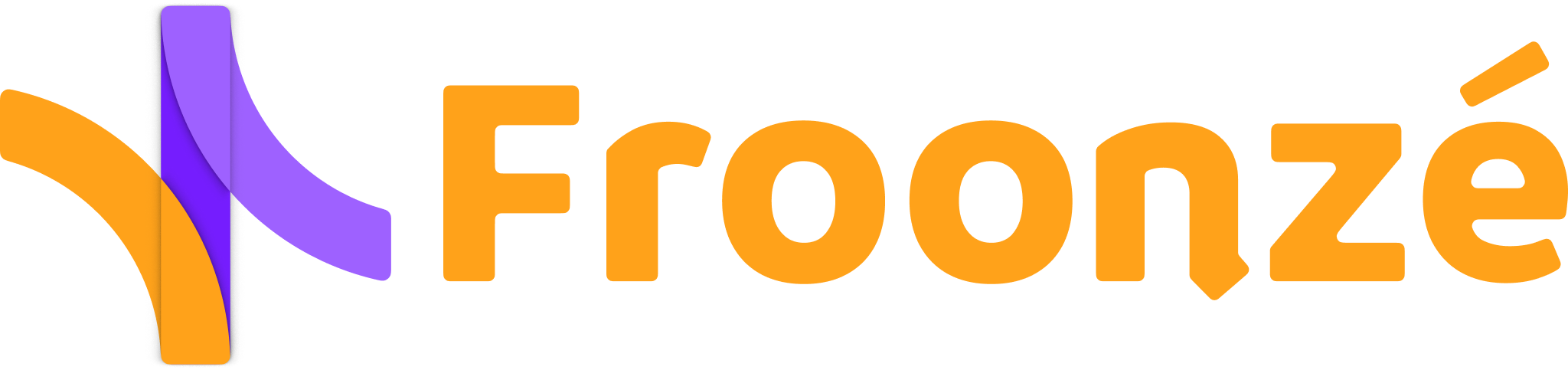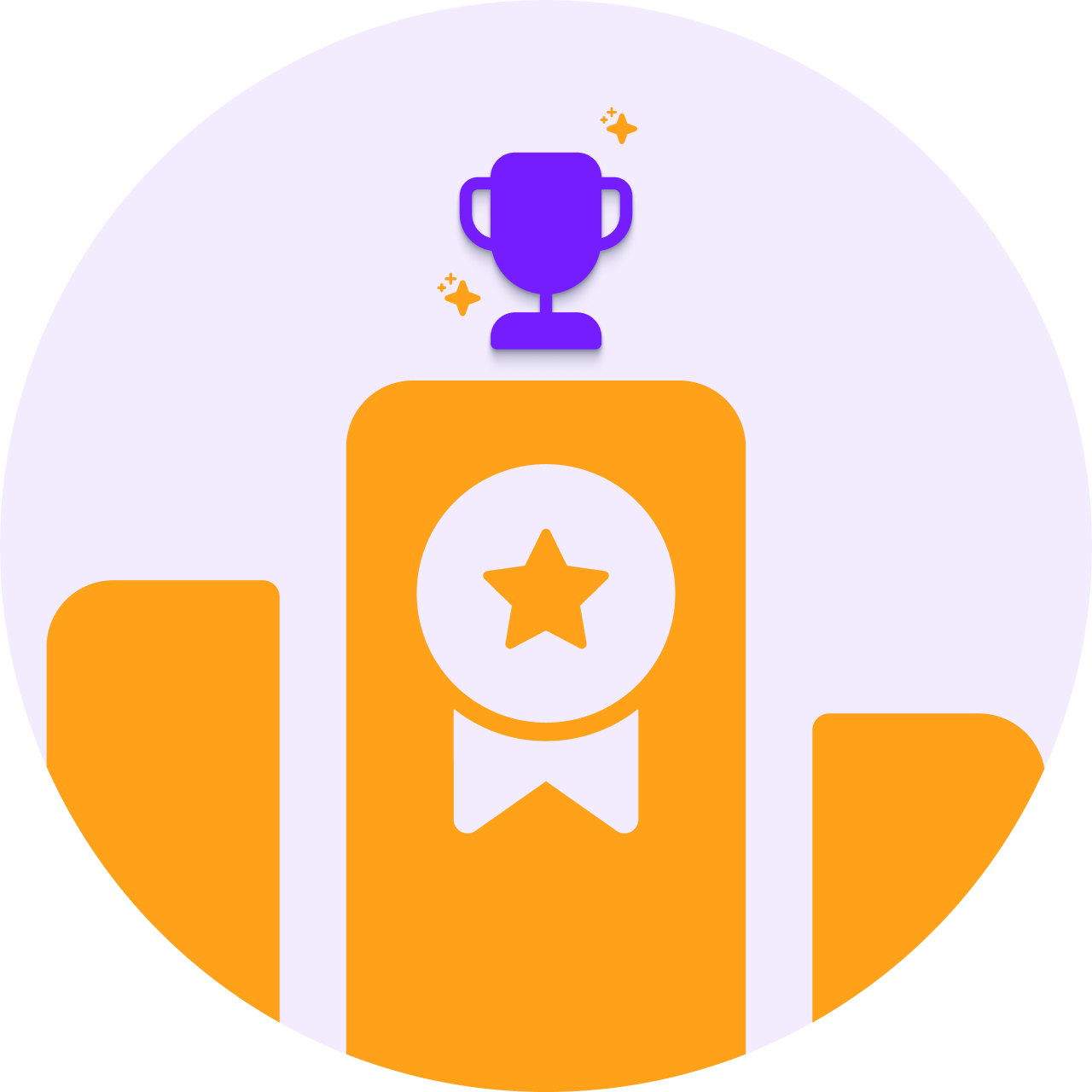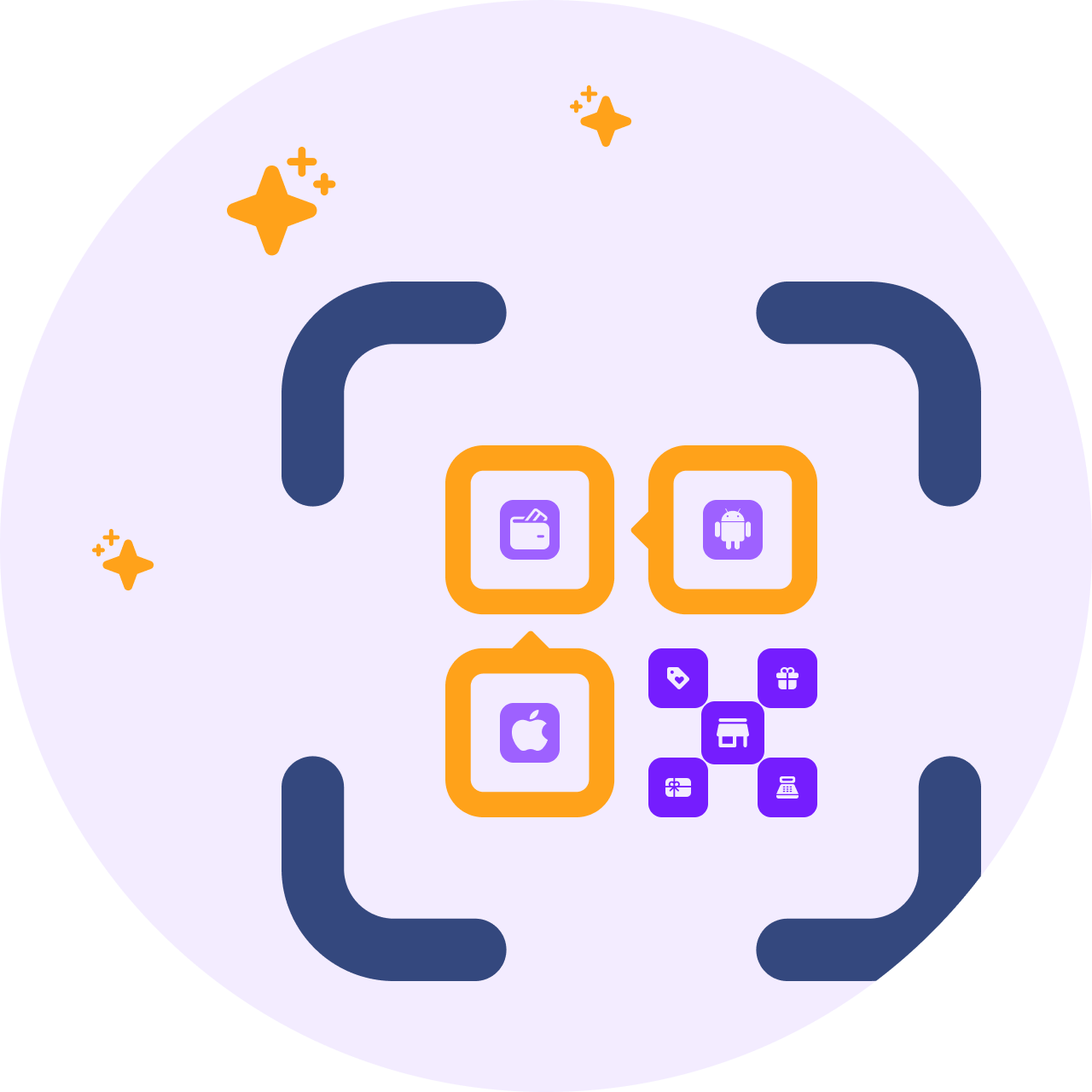With Customer Accounts ⓕ Social Login your customers will be able to sign in and register in your Shopify shop using their social media credentials. The access buttons are customizable and conveniently installed next to the login and signup forms. Customers can connect fast and without effort. It's like rolling out a red carpet to improve and simplify their shopping experience and get them excited to stay and explore.
Table of contents
- Why is Social Login important for an E-commerce store?
- Froonze Social Login Plugin: overview and features
- Pricing
- Summary Questions
A recent study found that the average person needs to create 26 new E-accounts per year. It sounds like a lot of work, and it certainly can play a significant role in whether a customer stays or leaves an e-commerce shop. With Social Login, you're saving your customers the hassle of creating an account and remembering yet another username and password. Instead, they can simply use their existing Social accounts to effortlessly log in to your store.
Social Login installs access buttons next to the log-in and sign-up forms in your Shopify store. Your customers can use the buttons to access with their favorite social media platforms such as Google, Facebook, Twitter.
These apps not only save customers time and frustration, but they also provide merchants with incredible benefits:
- Increased conversion rates and reduced cart abandonment. By reducing the friction of the access, it helps boost sign-up rates and streamline the checkout process. Customers are more likely to complete their purchases without abandoning their shopping carts.
- Increased trust and security. The feature leverages the authentication protocols of social media platforms. This provides an added layer of trust and security. Passwords are always encrypted.
- More account registrations. Thanks to a seamless shopping journey, registration rates can boost by up to 20%.
- Increased customer lifetime value (CLV) and retention. For returning customers, Social Connect can encourage repeat purchases and foster long-term relationships.
- Enriched customer data. It allows you to gather valuable insights about your customers. Also find potential referrals and personalize their shopping experience. This level of customization can foster stronger customer engagement. It will make easier for users to connect with your brand on social media and share their activity in your shop.
- Social Media exposure. Your brand can potentially reach a wider audience through users' social media networks. At the same time, you can also consider offering targeted promotions.
Customer Accounts Social Login allows your customers access your store using the credentials of a social media platform. The access buttons are conveniently installed next to the login and signup forms and can be easily customized.
Customers can connect fast and seamlessly. By reducing access friction, Social Login help increase registrations and return visits. And will improve customer experience, especially on mobile devices.

The app supports 7 social media providers: Google, Facebook, Twitter, Amazon, LinkedIn, Microsoft, and Apple. Each provider can be enabled or disabled in the app's settings. You can also set up custom API keys for each provider to personalize the domain and logo that appears in the access dialog.
The plugin is easy to install by enabling the Shopify App Embed. It also offers a variety of customization options, so you can change the look and feel of the login block to match your store's branding. You can preview the changes in the Shopify editor before making them live.
The app also includes other useful features. Such as multi-language support, redirect after login, and auto-tagging. With auto-tagging, you can automatically tag customers based on the social media provider they use to sign in. This allows you to segment and target customers by provider, which can help you drive marketing campaigns.

The Advanced Plan supports Shopify Multipass, Apple Login, and One Tap. Google's One Tap is a new authentication mechanism, more efficient and with better return. It allows users to sign in or register with just one click without interruption. This provides a quick and secure way to access your site, as users' Google accounts protect their data. The main difference between One Tap and the old authentication mechanism is that One Tap doesn't need a second screen to confirm access. This reduces the amount of information that users need to provide to approve access, and it also makes the process more seamless. The dialog is visible at the top right corner of the screen.

More details on the Pricing Page
Is it possible to enable Social Login in Shopify without an app?
Shopify doesn't have any built-in functionality, so it relies in third-party apps to provide this feature.
What is the benefit of implementing Social Login?
Social Login saves customers the hassle of creating and remembering new usernames and passwords. It allows customers to log in using existing a social media authentication. This convenient way to access the store is meant to simplify the shopping experience, increase conversion rates, and reduce cart abandonment.
Which social media platforms can customers use with Froonze Social Login Plugin?
Customers can use Google, Facebook, Twitter, Amazon, LinkedIn, Microsoft, and Apple.
What additional features does Froonze Social Login offer?
It provides customization options to match the look and feel of the store's branding. It includes multi-language, redirect after login, and auto-tagging. The Advanced Plan also supports Shopify Multipass, Apple Login, and Google One Tap.
How does Social Login work? Does it change the accounts' passwords?
Using Social Login does in fact change the account password every time the user logs in. For both practical as well as for security reasons, except when Shopify Multipass is enabled. The way it works, with Froonze or any other app, is:
- The user makes a request to login on our server
- The provider responds and gives us the email information
- We use the email address to find the account on Shopify
- We set a new password for the account to some random string in Shopify (except when Shopify Multipass is enabled)
- We redirect the user request to the store Login form with the email and password change completed
And this process is repeated for each login. So each login from social media done this way will change the customer's password.
Custom apps and API keys. Why would you need your own app?
Making your own app will allow you to further customize the social login of your customers. It usually means being able to add your own Logo and Name to the authorization dialog where your customers need to confirm the access. See the next example below:

Each one of the providers have different instructions to develop this basic app. You can find them by clicking on the See Instructions button in the adjacent Advanced panel in our Settings

Troubleshooting "We've sent you an email with an invitation to activate your account"
If a customer account was disabled by an admin in Shopify, or if the customer account was disabled for a different reason (for example, if the customer completed a purchase at a previous time without creating an account), a message like the one below will be displayed when trying to log-in or sign-up with Social Login.

In these cases Shopify will need the account to be activated or confirmed by email first. To go ahead with the log-in or sign-up process the customer must then look into his email inbox and click on the activation link. Alternatively the shop admin can also send the customer an invitation from the Shopify Customers Dashboard.